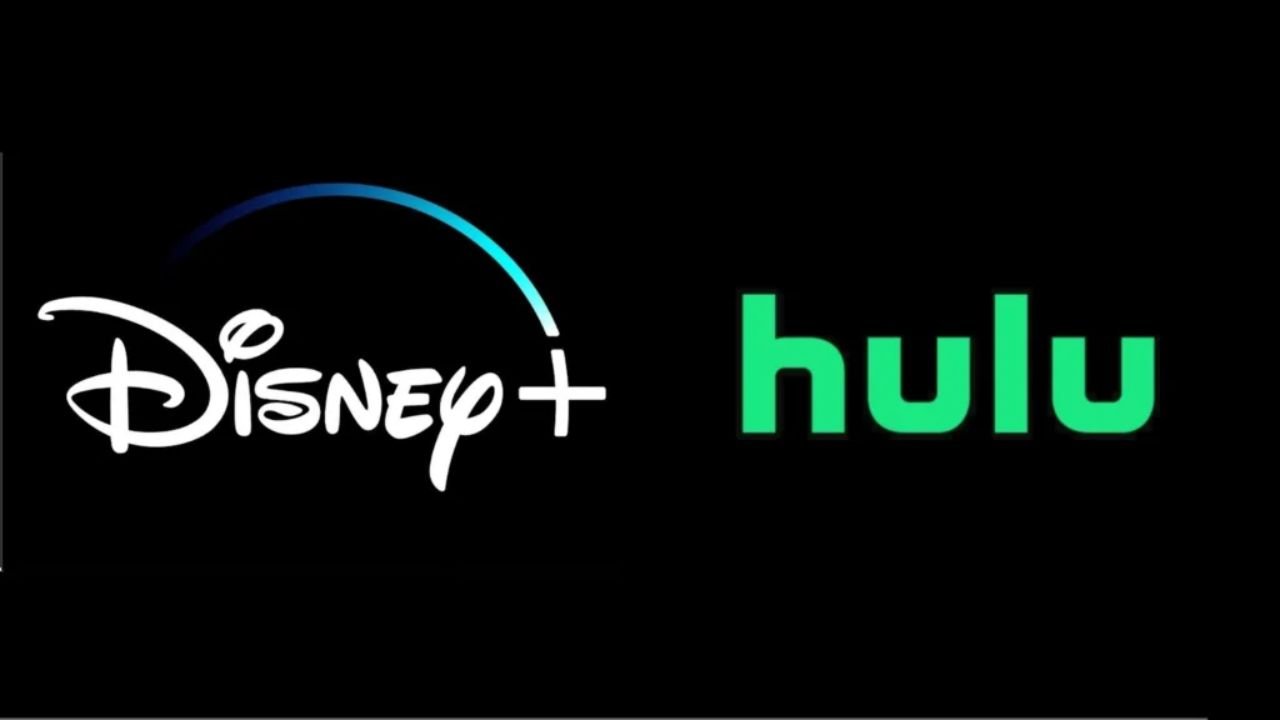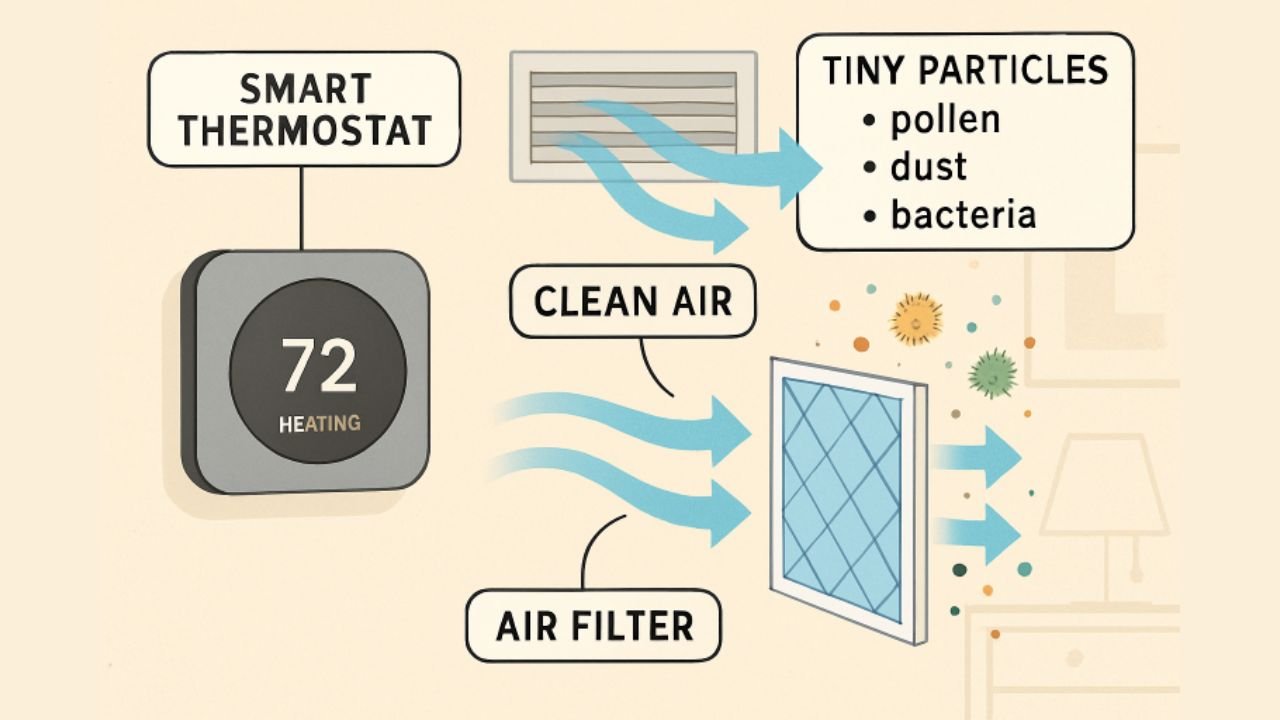With streaming becoming the go-to method for watching your favorite shows and movies, bundling services is now more popular (and more affordable) than ever. If you’re a fan of both Hulu and Disney+, you’re in luck — Disney offers a bundle that lets you access both platforms under one plan. If you’re wondering how to add Disney Plus to Hulu, this step-by-step guide covers everything from subscription options to activation and troubleshooting.
Whether you’re a new subscriber or already using Hulu, adding Disney+ to your plan can enhance your streaming experience without breaking the bank — especially with bundle pricing as low as $2.99/month.
1. Benefits of Bundling Disney+ and Hulu
Before diving into the how, let’s talk about why bundling makes sense.
Bundling Disney+ with Hulu offers several advantages:
- Cost Savings: Get both platforms for less than subscribing to them separately.
- Convenience: Manage your subscription and billing in one place.
- Content Variety: Enjoy Hulu’s massive TV library and Disney+’s family-friendly titles, Marvel, Star Wars, Pixar, and National Geographic content.
If you’re trying to add Disney Plus to Hulu for $2.99 a month, this pricing is available through certain promotional bundles or add-on offers, typically for Hulu (With Ads) subscribers.
2. Check Your Current Subscription
Before you try to link or add services, it’s important to know where your current subscription stands.
Here’s what to check:
- Do you subscribe directly through Hulu or Disney+?
If you subscribed through a third party (like Apple, Amazon, Verizon), you may need to switch to a direct subscription. - Which plan are you on?
Bundling is available for Hulu (With Ads), Hulu (No Ads), and Hulu + Live TV plans.
You can check your current subscription status by logging into your Hulu account and going to Account > Subscription.
3. Step-by-Step Guide to Adding Disney+ to Hulu
Now let’s walk through how to actually add Disney Plus to Hulu, whether you’re a new or existing subscriber.
3.1 For New Subscribers
If you’re new to both Hulu and Disney+, here’s how to subscribe to the bundle:
- Visit the Hulu website: Go to www.hulu.com.
- Choose the Disney Bundle: Look for the Disney Bundle option, which includes Hulu and Disney+ (and optionally ESPN+).
- Pick Your Hulu Plan: You can choose between Hulu (With Ads), Hulu (No Ads), or Hulu + Live TV.
- Create Your Account: Enter your email and payment details.
- Finish Sign-Up: Follow the prompts to complete your subscription.
- Activate Disney+ (see next section).
You can now enjoy Hulu and add Disney Plus to Hulu for $2.99 a month if you’re eligible for any ongoing promotions.
3.2 For Existing Hulu Subscribers
If you’re already a Hulu user and wondering “how do I add Disney Plus to my Hulu account?”, follow these steps:
- Log In to Your Hulu Account: Go to Account Settings at hulu.com/account.
- Go to “Manage Add-Ons”: Find the section for Disney Bundle or Add-ons.
- Add Disney+: Click to include Disney+ in your plan.
- Confirm and Pay: Review the updated billing and confirm.
Once added, you’ll get a confirmation email with instructions to activate Disney+.
4. Activating Disney+ After Adding It
Adding Disney+ to your Hulu account doesn’t automatically create your Disney+ login. You need to activate it manually.
Here’s how:
- Check Your Email: You’ll receive an activation link from Hulu.
- Click the Activation Link: This takes you to Disney+.
- Create or Log In to Your Disney+ Account: Use the same email or a new one.
- Link Your Accounts: Once linked, your access is set up.
Can’t find the email? You can also go to your Hulu account page and look for an Activate Disney+ button.
5. How to Access Content After Linking
It’s important to know that while your accounts are bundled, Disney+ content is not viewable directly through the Hulu app.
Here’s what you need to do:
- Open the Disney+ App or go to disneyplus.com.
- Log in with your activated Disney+ credentials.
- Stream all Disney+ content as usual.
However, Hulu and Disney+ remain separate platforms, even in a bundle. Your billing is unified, but the apps and interfaces are independent.
6. Troubleshooting Common Issues
If you’re having trouble after trying to add Disney Plus to Hulu, here are a few fixes:
Didn’t Receive Activation Email?
- Check your spam folder.
- Visit your Hulu account and manually activate.
Wrong Email or Account Mismatch?
- Make sure the email used to activate Disney+ matches your Hulu account.
- If you already have a Disney+ subscription under a different email, you may need to cancel that first.
Third-party Billing?
- If you subscribed via Amazon, Roku, Verizon, or Apple, you may not be eligible for the bundle until you switch to direct billing with Hulu.
App Login Issues?
- Use the correct Disney+ login credentials, not your Hulu login, for the Disney+ app.
Still having issues? Hulu’s customer support can help you manually activate or troubleshoot your bundle.
Bonus Tip: Watch Disney+ Offline
Now that you’ve linked your accounts, did you know you can watch Disney Plus offline?
To do this, you’ll need to download content directly through the Disney+ app or use a third-party tool like the Disney Plus downloader. This allows you to store your favorite shows and movies for offline playback — great for traveling or conserving mobile data.
Conclusion
So, can you add Disney Plus to Hulu? Absolutely — and it’s easier than ever thanks to the Disney Bundle. Whether you’re a new user or an existing subscriber, bundling these services can help you save money while expanding your streaming options.
To recap:
- New subscribers can select the Disney Bundle at signup.
- Existing Hulu users can add Disney+ via their account settings.
- You need to activate Disney+ separately, even after bundling.
- Use the Disney+ app or website to stream its content.
- Consider offline viewing with tools like the Disney Plus downloader.
Now that you know exactly how to add Disney Plus to Hulu, you can sit back, relax, and enjoy the best of both platforms — from binge-worthy TV shows on Hulu to blockbuster hits and Marvel adventures on Disney+.
You May Also Read: The Ultimate Guide to Finding the Best Hurawatch Alternatives